JavaScript To Shell Converter
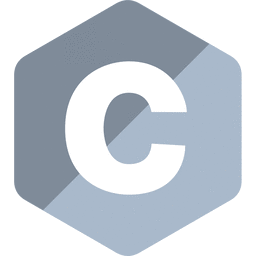
Other JavaScript Converters
What Is JavaScript To Shell Converter?
A JavaScript to Shell converter is an online tool that employs generative AI, machine learning (ML), natural language processing (NLP), and advanced algorithms to convert JavaScript code into Shell scripts. This tool is designed for developers and programmers who want to enhance their workflow by bridging two distinct programming environments. The conversion process is efficient and consists of three clear steps:
- Input: You start by entering the JavaScript code that you want to convert into the tool.
- Processing: The converter then examines the input code carefully, using its sophisticated algorithms to identify patterns and functions. It translates the JavaScript syntax and logic into equivalent Shell script commands, ensuring functional accuracy.
- Output: Finally, the tool produces a Shell script that mirrors the functionality of the original JavaScript code, ready for immediate use in your projects.
How Is JavaScript Different From Shell?
JavaScript and Shell programming serve distinct purposes in the tech world, each with its own strengths and ideal use cases. JavaScript is primarily known for creating dynamic and interactive web pages. It’s the language behind the user-friendly elements you see when you navigate through websites, ensuring that your experience is seamless and engaging. In contrast, Shell programming is tailored for tasks directly related to the operating system, especially on Unix-based systems. It allows users to perform commands, automate processes, and manage system operations efficiently through a command line interface.
- Environment: JavaScript typically runs in web browsers or on the Node.js runtime, enabling it to interact with users directly. Shell scripts, on the other hand, operate in a command line interface, where users execute commands and scripts to control system tasks.
- Syntax: If you look at JavaScript’s syntax, you’ll notice it’s based on C-style braces and is more structured, allowing developers to create complex functions. Shell syntax is simpler and consists of commands that often resemble plain English phrases, making it straightforward for quick scripts.
- Data Types: JavaScript is equipped with a variety of data types, including objects and arrays, allowing for intricate data manipulation. In contrast, Shell primarily works with strings and integers, focusing on simple data representation to execute commands.
- Concurrency: JavaScript leverages asynchronous programming, which lets it handle multiple tasks at once without blocking the user interface. Shell scripts generally operate synchronously, executing commands one after another, which is ideal for tasks that require a specific sequence.
- Purpose: JavaScript excels in web development, enabling interactive features on websites. Shell is geared towards automating system-level tasks, such as file management and process control, which can enhance productivity in system administration.
| Feature | JavaScript | Shell Programming |
|---|---|---|
| Execution Environment | Browser/Node.js | Command Line Interface |
| Syntax Style | C-style | Command-based |
| Data Types | Objects, Arrays | Strings, Integers |
| Concurrency Model | Asynchronous | Synchronous |
| Main Use | Web Development | System Automation |
How Does Minary’s JavaScript To Shell Converter Work?
To convert JavaScript into Shell commands, simply describe the task you need to accomplish in detail in the input field. Once you’ve captured the specifics of your request, click on the “Generate” button. The AI generator will then take your input, process it, and output the corresponding Shell code in real time on the right side of the interface.
Your detailed prompt is the key to getting the most accurate results from the JavaScript To Shell converter. For example, if you need to create a Shell script that fetches a list of files in a directory and processes them, you might write: “Write a Shell script that lists all files in the current directory, filters for .txt files, and outputs their names.” After clicking generate, you’ll see the generated Shell script appear to the right, which you can easily copy using the “Copy” button located at the bottom.
Moreover, you’ll find feedback options at your disposal, allowing you to rate the quality of the generated code. Your feedback is valuable as it helps train the AI for future tasks, improving the accuracy and relevance of the JavaScript To Shell converter over time. Just think about how easy it becomes to translate your JavaScript aspirations into executable Shell commands with this tool at your fingertips.
Here’s another example: “Transform my JavaScript code that reads a JSON file and prints its contents into a Shell script that achieves the same functionality.” A well-crafted prompt like this will yield a precise Shell code output, demonstrating the robust capability of the JavaScript To Shell converter.
Examples Of Converted Code From JavaScript To Shell
function getRandomColor() {
const letters = ‘0123456789ABCDEF’;
let color = ‘#’;
for (let i = 0; i < 6; i++) { color += letters[Math.floor(Math.random() * 16)]; } return color; } function getColorName(color) { const colorNames = { "#FF0000": "Red", "#00FF00": "Green", "#0000FF": "Blue", "#FFFF00": "Yellow", "#FF00FF": "Magenta", "#00FFFF": "Cyan", "#000000": "Black", "#FFFFFF": "White", "#FFA500": "Orange", "#800080": "Purple" }; return colorNames[color] || "Unknown Color"; } function displayColor() { const color = getRandomColor(); const colorName = getColorName(color); document.body.style.backgroundColor = color; document.getElementById("colorDisplay").innerText = colorName; document.getElementById("colorCode").innerText = color; } const button = document.createElement("button"); button.innerText = "Generate Random Color"; button.onclick = displayColor; document.body.appendChild(button); const colorDisplay = document.createElement("div"); colorDisplay.id = "colorDisplay"; colorDisplay.style.fontSize = "24px"; colorDisplay.style.marginTop = "20px"; document.body.appendChild(colorDisplay); const colorCode = document.createElement("div"); colorCode.id = "colorCode"; colorCode.style.fontSize = "18px"; document.body.appendChild(colorCode); displayColor(); });
function getRandomColor() {
const letters = ‘0123456789ABCDEF’;
let color = ‘#’;
for (let i = 0; i < 6; i++) { color += letters[Math.floor(Math.random() * 16)]; } return color; } function getColorName(color) { const colorNames = { "#FF0000": "Red", "#00FF00": "Green", "#0000FF": "Blue", "#FFFF00": "Yellow", "#FF00FF": "Magenta", "#00FFFF": "Cyan", "#000000": "Black", "#FFFFFF": "White", "#FFA500": "Orange", "#800080": "Purple" }; return colorNames[color] || "Unknown Color"; } function displayColor() { const color = getRandomColor(); const colorName = getColorName(color); document.body.style.backgroundColor = color; document.getElementById("colorDisplay").innerText = colorName; document.getElementById("colorCode").innerText = color; } const button = document.createElement("button"); button.innerText = "Generate Random Color"; button.onclick = displayColor; document.body.appendChild(button); const colorDisplay = document.createElement("div"); colorDisplay.id = "colorDisplay"; colorDisplay.style.fontSize = "24px"; colorDisplay.style.marginTop = "20px"; document.body.appendChild(colorDisplay); const colorCode = document.createElement("div"); colorCode.id = "colorCode"; colorCode.style.fontSize = "18px"; document.body.appendChild(colorCode); displayColor(); });
const upperChars = “ABCDEFGHIJKLMNOPQRSTUVWXYZ”;
const lowerChars = “abcdefghijklmnopqrstuvwxyz”;
const numberChars = “0123456789”;
const specialChars = “!@#$%^&*()_+[]{}|;:,.<>?”;
let charSet = “”;
if (!excludeUpper) charSet += upperChars;
if (!excludeLower) charSet += lowerChars;
if (!excludeNumbers) charSet += numberChars;
if (!excludeSpecial) charSet += specialChars;
if (charSet.length === 0) {
throw new Error(“At least one character type must be included.”);
}
let password = “”;
for (let i = 0; i < length; i++) {
const randomIndex = Math.floor(Math.random() * charSet.length);
password += charSet[randomIndex];
}
return password;
}
// Example usage:
// const password = generatePassword(12, false, false, false, false);
// console.log(password);
length=$1
excludeUpper=$2
excludeLower=$3
excludeNumbers=$4
excludeSpecial=$5
upperChars=”ABCDEFGHIJKLMNOPQRSTUVWXYZ”
lowerChars=”abcdefghijklmnopqrstuvwxyz”
numberChars=”0123456789″
specialChars=”!@#$%^&*()_+[]{}|;:,.<>?”
charSet=””
if [ “$excludeUpper” -eq 0 ]; then
charSet+=”${upperChars}”
fi
if [ “$excludeLower” -eq 0 ]; then
charSet+=”${lowerChars}”
fi
if [ “$excludeNumbers” -eq 0 ]; then
charSet+=”${numberChars}”
fi
if [ “$excludeSpecial” -eq 0 ]; then
charSet+=”${specialChars}”
fi
if [ -z “$charSet” ]; then
echo “At least one character type must be included.”
return 1
fi
password=””
for (( i=0; i