JavaScript To Lua Converter
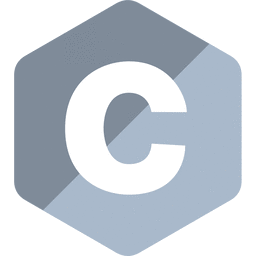
Other JavaScript Converters
What Is JavaScript To Lua Converter?
An AI JavaScript to Lua converter is an online tool that transforms JavaScript code into Lua. This converter utilizes generative AI, machine learning (ML), and natural language processing (NLP) to perform accurate code translations. It serves the common need for developers who frequently switch between these two programming languages, allowing applications to integrate and deploy smoothly across various platforms.
The conversion process involves three main steps:
- Input: You start by providing the JavaScript code that you want to convert. This may include functions, variables, and any other relevant code snippets.
- Processing: The tool analyzes the input code. It uses sophisticated algorithms to interpret the JavaScript logic, mapping it to its Lua equivalent. This may involve translating data structures, control flow constructs, and managing scope and variable types.
- Output: Finally, the converted Lua code is displayed for you. You can review the output and make any further adjustments as needed before using it in your projects.
How Is JavaScript Different From Lua?
JavaScript and Lua serve distinct purposes in the programming world, each excelling in different environments. JavaScript, an object-oriented language, is primarily utilized for web development. Its dynamic capabilities allow developers to create interactive content that enhances user experience on websites. On the other hand, Lua is a lightweight scripting language known for its efficiency and simplicity, making it a preferred choice in game development and embedded systems. Understanding these differences can be crucial for developers looking to expand their skills or transition from one language to the other.
Key Distinctive Features:
- Parsers: JavaScript is designed with a sophisticated parsing system, optimized for execution in web browsers. This complexity allows it to handle a variety of tasks, from benign website interactions to intricate web applications. Conversely, Lua employs a more straightforward parsing approach that is often embedded directly within applications, making it less resource-intensive and suited for environments like gaming engines.
- Syntax: JavaScript adopts a C-style syntax, which is widely recognized but can be detailed and intricate for beginners. In contrast, Lua presents a more intuitive and flexible syntax, enhancing readability and ease of integration into other systems.
- Scopes: When it comes to variable scopes, JavaScript utilizes both function and block scopes, providing flexibility in managing variable visibility. Lua simplifies this with a single scope mechanism, which can make it easier to understand for newcomers.
| Feature | JavaScript | Lua |
|---|---|---|
| Use Case | Predominantly used in web development for creating interactive features. | Ideal for game development and embedded systems, focusing on performance. |
| Syntax Type | Follows a C-style syntax which can be complex, especially for beginners. | Utilizes a lightweight syntax that promotes readability and flexibility. |
| Variable Declaration | Utilizes keywords such as var, let, and const for variable declarations. | Employs local and function declarations, simplifying variable scope management. |
How Does Minary’s JavaScript To Lua Converter Work?
The Minary’s JavaScript To Lua converter operates through a straightforward, user-friendly process that removes the complexity of manual coding. You start by filling out the ‘Describe the task in detail’ field on the left side of the interface. Here, you should provide clear and specific instructions about the JavaScript functionality you want to convert to Lua. The more details you include, the more accurate the conversion will be.
After you provide your task description, click on the ‘Generate’ button. The generator then processes your input, leveraging sophisticated algorithms to create corresponding Lua code based on your specifications. Once the conversion is complete, you will see the generated Lua code appearing on the right side of the interface.
If the result meets your expectations, you can easily copy the generated code using the ‘Copy’ button located at the bottom of the output area. Additionally, there are feedback vote buttons that allow you to rate the quality of the generated code. Your feedback directly contributes to enhancing the performance of the generator by training its underlying model, helping to refine future outputs.
For instance, a detailed prompt might read, “Convert a JavaScript function that calculates the factorial of a number into Lua.” After clicking ‘Generate’, the Lua equivalent will be displayed, allowing for quick utilization or further modification as needed.
Examples Of Converted Code From JavaScript To Lua
constructor() {
this.items = [];
}
addItem(name, price) {
const item = { name, price };
this.items.push(item);
console.log(`${name} has been added to your cart.`);
}
calculateTotal() {
return this.items.reduce((total, item) => total + item.price, 0).toFixed(2);
}
displayItems() {
if (this.items.length === 0) {
console.log(“Your cart is empty.”);
return;
}
console.log(“Items in your cart:”);
this.items.forEach((item, index) => {
console.log(`${index + 1}. ${item.name}: $${item.price.toFixed(2)}`);
});
}
checkout() {
this.displayItems();
const total = this.calculateTotal();
console.log(`Total cost: $${total}`);
console.log(“Thank you for your purchase!”);
this.items = []; // Clear the cart after checkout
}
}
// Example usage
const myCart = new ShoppingCart();
myCart.addItem(“Apple”, 1.99);
myCart.addItem(“Bread”, 2.99);
myCart.addItem(“Milk”, 3.50);
myCart.checkout();
function ShoppingCart:new()
local obj = {}
setmetatable(obj, self)
self.__index = self
obj.items = {}
return obj
end
function ShoppingCart:addItem(name, price)
local item = { name = name, price = price }
table.insert(self.items, item)
print(name .. ” has been added to your cart.”)
end
function ShoppingCart:calculateTotal()
local total = 0
for _, item in ipairs(self.items) do
total = total + item.price
end
return string.format(“%.2f”, total)
end
function ShoppingCart:displayItems()
if #self.items == 0 then
print(“Your cart is empty.”)
return
end
print(“Items in your cart:”)
for index, item in ipairs(self.items) do
print(string.format(“%d. %s: $%.2f”, index, item.name, item.price))
end
end
function ShoppingCart:checkout()
self:displayItems()
local total = self:calculateTotal()
print(“Total cost: $” .. total)
print(“Thank you for your purchase!”)
self.items = {} — Clear the cart after checkout
end
end
— Example usage
local myCart = ShoppingCart:new()
myCart:addItem(“Apple”, 1.99)
myCart:addItem(“Bread”, 2.99)
myCart:addItem(“Milk”, 3.50)
myCart:checkout()
const ctx = canvas.getContext(‘2d’);
const gridWidth = 50;
const gridHeight = 50;
const cellSize = 10;
let grid = createGrid(gridWidth, gridHeight);
function createGrid(width, height) {
const grid = new Array(height);
for (let y = 0; y < height; y++) {
grid[y] = new Array(width).fill(0);
}
return grid;
}
function renderGrid() {
ctx.clearRect(0, 0, canvas.width, canvas.height);
for (let y = 0; y < gridHeight; y++) {
for (let x = 0; x < gridWidth; x++) {
ctx.fillStyle = grid[y][x] ? 'black' : 'white';
ctx.fillRect(x * cellSize, y * cellSize, cellSize, cellSize);
}
}
}
function countLiveNeighbors(x, y) {
const directions = [
[-1, -1], [-1, 0], [-1, 1],
[0, -1], [0, 1],
[1, -1], [1, 0], [1, 1],
];
let count = 0;
directions.forEach(dir => {
const newX = x + dir[0];
const newY = y + dir[1];
if (newX >= 0 && newX < gridWidth && newY >= 0 && newY < gridHeight) {
count += grid[newY][newX];
}
});
return count;
}
function updateGrid() {
const newGrid = createGrid(gridWidth, gridHeight);
for (let y = 0; y < gridHeight; y++) {
for (let x = 0; x < gridWidth; x++) {
const liveNeighbors = countLiveNeighbors(x, y);
if (grid[y][x] === 1) {
newGrid[y][x] = (liveNeighbors === 2 || liveNeighbors === 3) ? 1 : 0;
} else {
newGrid[y][x] = (liveNeighbors === 3) ? 1 : 0;
}
}
}
grid = newGrid;
}
canvas.addEventListener('click', (event) => {
const rect = canvas.getBoundingClientRect();
const x = Math.floor((event.clientX – rect.left) / cellSize);
const y = Math.floor((event.clientY – rect.top) / cellSize);
grid[y][x] = grid[y][x] ? 0 : 1;
renderGrid();
});
function gameLoop() {
updateGrid();
renderGrid();
requestAnimationFrame(gameLoop);
}
renderGrid();
gameLoop();
local ctx = canvas:getContext(‘2d’)
local gridWidth = 50
local gridHeight = 50
local cellSize = 10
local grid = createGrid(gridWidth, gridHeight)
function createGrid(width, height)
local grid = {}
for y = 1, height do
grid[y] = {}
for x = 1, width do
grid[y][x] = 0
end
end
return grid
end
function renderGrid()
ctx:clearRect(0, 0, canvas.width, canvas.height)
for y = 1, gridHeight do
for x = 1, gridWidth do
ctx.fillStyle = grid[y][x] == 1 and ‘black’ or ‘white’
ctx:fillRect((x – 1) * cellSize, (y – 1) * cellSize, cellSize, cellSize)
end
end
end
function countLiveNeighbors(x, y)
local directions = {
{-1, -1}, {-1, 0}, {-1, 1},
{0, -1}, {0, 1},
{1, -1}, {1, 0}, {1, 1},
}
local count = 0
for _, dir in ipairs(directions) do
local newX = x + dir[1]
local newY = y + dir[2]
if newX >= 1 and newX <= gridWidth and newY >= 1 and newY <= gridHeight then
count = count + grid[newY][newX]
end
end
return count
end
function updateGrid()
local newGrid = createGrid(gridWidth, gridHeight)
for y = 1, gridHeight do
for x = 1, gridWidth do
local liveNeighbors = countLiveNeighbors(x, y)
if grid[y][x] == 1 then
newGrid[y][x] = (liveNeighbors == 2 or liveNeighbors == 3) and 1 or 0
else
newGrid[y][x] = (liveNeighbors == 3) and 1 or 0
end
end
end
grid = newGrid
end
canvas:addEventListener('click', function(event)
local rect = canvas:getBoundingClientRect()
local x = math.floor((event.clientX - rect.left) / cellSize) + 1
local y = math.floor((event.clientY - rect.top) / cellSize) + 1
grid[y][x] = grid[y][x] == 1 and 0 or 1
renderGrid()
end)
function gameLoop()
updateGrid()
renderGrid()
requestAnimationFrame(gameLoop)
end
renderGrid()
gameLoop()